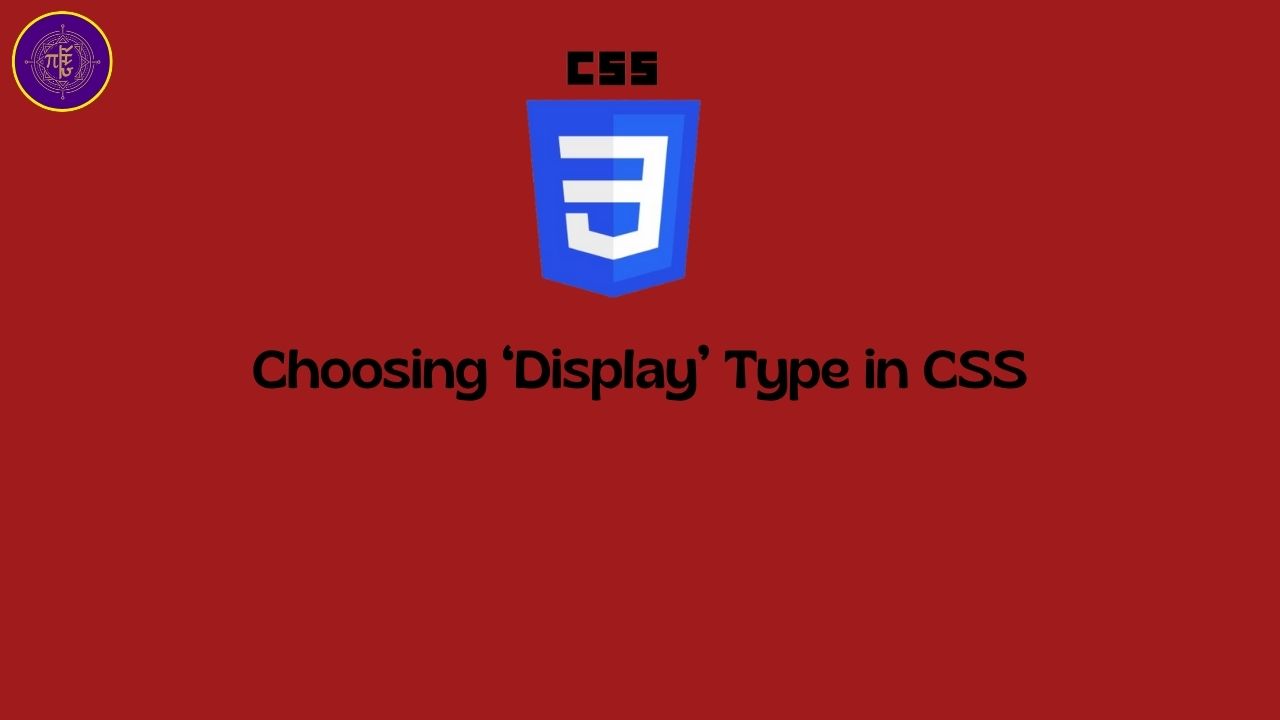
Choosing Display Type in CSS#
What is display property in HTML container?#
There are many HTML container tags, discussed in another article. But the content inside these container can be rendered in different ways. This is controlled by a property display. What are the different values of display property and what is the meaning of those, we will see those in this article.
The display property in CSS defines how an element is displayed in the layout — it’s one of the most fundamental properties in CSS.
Here’s a breakdown of the most common and important values of display, along with their meanings and typical use cases:
1. Block-level Displays#
| Value | Description | Example |
|---|---|---|
block | Element starts on a new line and takes up full width | <div>, <section>, <p> |
inline | Element flows inline with text, only takes up as much width as needed | <span>, <a>, <b> |
inline-block | Behaves like inline, but you can set width and height | Custom buttons, badges |
none | Hides the element completely (it’s not in the DOM visually) | Toggle visibility |
2. Flexbox Layout#
| Value | Description | Use Case |
|---|---|---|
flex | Turns container into a flexbox, for 1D layout (row or column) | Navigation bars, centering items |
inline-flex | Same as flex but behaves like inline element | Inline flexible elements |
Once you use
display: flex, you use properties likejustify-content,align-items,flex-directioninside it.
3. Grid Layout#
| Value | Description | Use Case |
|---|---|---|
grid | Turns container into a CSS Grid for 2D layout (rows and columns) | Page sections, dashboards |
inline-grid | Same as grid but behaves like inline | Rarely used, inline grid content |
4. Table Layout (for table-like designs)#
| Value | Description | HTML Equivalent |
|---|---|---|
table | Behaves like a <table> | <table> |
table-row | Behaves like <tr> | <tr> |
table-cell | Behaves like <td> | <td> |
table-column, table-caption, etc. | Corresponding to other parts of table layout | <col>, <caption> |
You can use these to make a table-like layout without actual
<table>elements.
5. Other Values#
| Value | Description | |
|---|---|---|
contents | Makes the element disappear visually, but keeps its children | Rare; useful in component design |
list-item | Makes element behave like a list item (<li>) with a bullet | Often used for custom lists |
inherit | Inherits the display value from the parent | |
initial | Resets to the default display value | |
unset | Removes any set value, falling back to inheritance or default |
Common Use Cases#
| Task | Use display value |
|---|---|
| Layout sections | block, grid, flex |
| Inline buttons | inline-block, inline-flex |
| Toggle visibility | none |
| Responsive navbars | flex |
| Image galleries | grid |
| Custom list bullets | list-item |
Usage of display : flex#
When you apply display: flex to a container, you can then use various flex properties to control the layout of its child elements.
Example:#
<div class="flex-container">
<div>Item 1</div>
<div>Item 2</div>
<div>Item 3</div>
</div>
.flex-container {
display: flex;
justify-content: space-between; /* Align items horizontally */
align-items: center; /* Align items vertically */
flex-direction: row; /* Default: row (horizontal) */
gap: 10px; /* Add spacing between items */
}
Common flex properties:#
| Property | Description |
|---|---|
justify-content | Aligns items horizontally (e.g., flex-start, center, space-between) |
align-items | Aligns items vertically (e.g., stretch, center, baseline) |
flex-direction | Changes the axis direction (row, column, row-reverse, column-reverse) |
flex-wrap | Allows wrapping to next line if needed |
Usage of display: grid#
CSS Grid Layout is a powerful layout system in CSS designed to help web developers create complex and responsive web layouts easily and efficiently. It allows you to create two-dimensional layouts—both rows and columns—without using floats or positioning tricks.
What is CSS Grid Layout?#
CSS Grid is a layout model that lets you divide a web page into major regions or define the relationship in terms of size, position, and layer between parts of a control built from HTML primitives.
Think of it as turning your container into a grid of cells, where you can place child elements precisely in any cell or span across multiple cells.
How CSS Grid Works#
1. Create a Grid Container#
You define a grid by setting display: grid on a container.
.container {
display: grid;
}
2. Define Rows and Columns#
Use grid-template-columns and grid-template-rows to define the structure.
.container {
display: grid;
grid-template-columns: 200px 1fr 1fr;
grid-template-rows: auto auto;
}
This example creates:
- 3 columns: one fixed (200px) and two flexible (
1freach) - 2 rows with automatic height
3. Place Grid Items#
Each direct child of the grid container becomes a grid item, and you can control its position using:
.item1 {
grid-column-start: 1;
grid-column-end: 3;
grid-row-start: 1;
grid-row-end: 2;
}
Or use shorthand:
.item1 {
grid-area: 1 / 1 / 2 / 3; /* row-start / column-start / row-end / column-end */
}
✅ Key Features of CSS Grid#
| Feature | Description |
|---|---|
display: grid | Activates grid layout on a container |
grid-template-columns, grid-template-rows | Defines columns and rows |
grid-column, grid-row | Places items in specific grid areas |
fr unit | Fractional unit for flexible layouts |
grid-gap / gap | Space between rows and columns |
grid-template-areas | Name areas and place items semantically |
🎯 Use Cases of CSS Grid#
- Page Layouts: Headers, sidebars, footers, main content
- Dashboards: Control panels with resizable sections
- Galleries: Image grids with consistent spacing
- Forms: Neatly aligned labels and inputs
🆚 Flexbox vs Grid#
| Feature | Flexbox | Grid |
|---|---|---|
| Direction | 1D (row or column) | 2D (row and column) |
| Use Case | Alignment, navigation bars | Layouts, full-page sections |
| Item Placement | Sequential | Absolute (by coordinates) |
🧠 Visualization Example#
.container {
display: grid;
grid-template-columns: repeat(3, 1fr);
grid-template-rows: auto;
gap: 10px;
}
HTML:
<div class="container">
<div class="box">1</div>
<div class="box">2</div>
<div class="box">3</div>
</div>
This creates a 3-column layout with equal widths and 10px gaps between boxes.
How to set display property in bootstrap and tailwind?#
The underlying CSS display values are the same, but the class names and flexibility differ between Bootstrap and Tailwind. Tailwind tends to be more expressive and granular by default.
Both provide utility-based control over display. Both support responsive variants.
- Bootstrap:
Bootstrap provides utility classes for the display property using the pattern:
.d-{value}
Common examples:
.d-block→display: block;.d-inline→display: inline;.d-flex→display: flex;.d-none→display: none;- responsive variations like:
.d-sm-none,.d-md-block, etc.
- Tailwind CSS:
Tailwind provides utility classes for display using descriptive class names:
display: {value}
| Feature | Bootstrap | Tailwind CSS |
|---|---|---|
| Syntax | .d-block, .d-none | block, hidden |
| Naming style | Short + prefixed | Descriptive + unprefixed |
| Customization | Requires Sass override | Fully configurable via tailwind.config.js |
| Consistency | Bootstrap is limited to fewer display types | Tailwind supports more modern display values like grid, inline-grid out of the box |
Common examples:
| Utility Class | CSS Equivalent | tailwind |
|---|---|---|
.d-block | display: block | block |
.d-inline | display: inline | inline |
.d-flex | display: flex | flex |
.d-grid | display: grid | grid |
.d-inline-grid | display: inline-grid | inline-grid |
.d-none | display: none | hidden |
.d-inline-block | display: inline-block | inline-block |
.d-sm-none, .d-md-block, .d-md-grid, .d-lg-inline-grid` | responsive variations | sm:hidden, md:flex |
| Utility Classes | grid-cols-2, gap-4, auto-rows-fr |
How does browser knows which framework to use for css class?#
Frameworks like Tailwind and Bootstrap are developer tools. Browsers just apply CSS rules — they don’t “know” what framework you’re using.
- Tailwind / Bootstrap = Class Names → CSS
Frameworks like Tailwind and Bootstrap define a set of prewritten CSS classes that map to standard CSS properties.
Example:
<div class="grid"> <!-- Tailwind -->
<div class="d-grid"> <!-- Bootstrap -->
Behind the scenes:
Tailwind:
.grid { display: grid; }Bootstrap:
.d-grid { display: grid; }
When the browser sees:
<div class="grid">
It doesn’t think: “Ah, Tailwind!” It just sees the class name and applies the CSS rule:
display: grid;
Developer Side vs. Browser Side
| Aspect | Developer View (Tailwind/Bootstrap) | Browser View |
|---|---|---|
| Semantic Frameworks | grid, d-grid, etc. | Just CSS classes |
| Additional Features | Config files, responsive variants | Not relevant |
| Rendered Output | HTML + linked CSS files | CSS → Style Tree |


Comments: